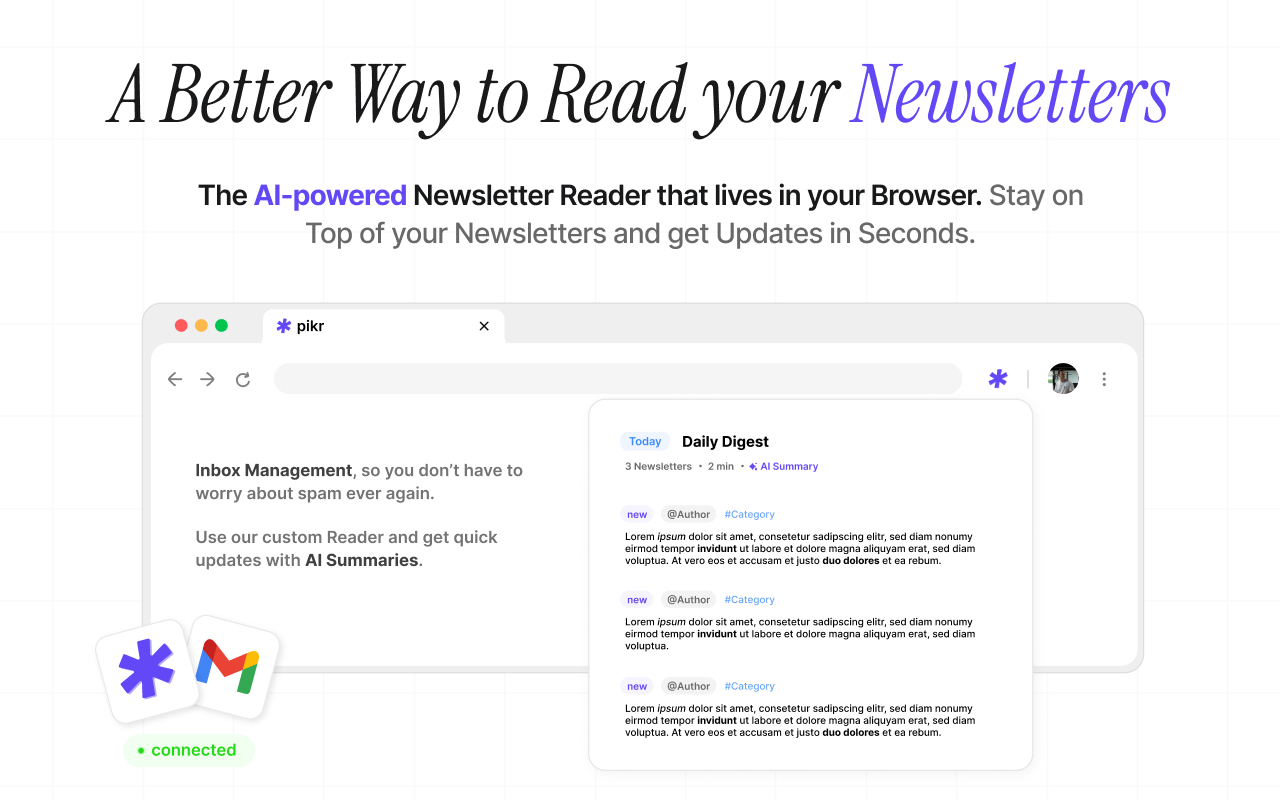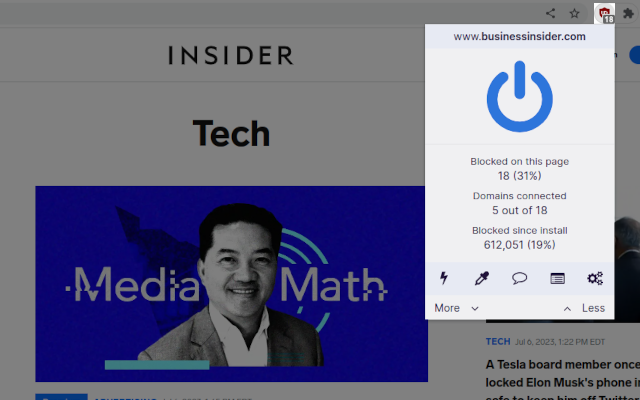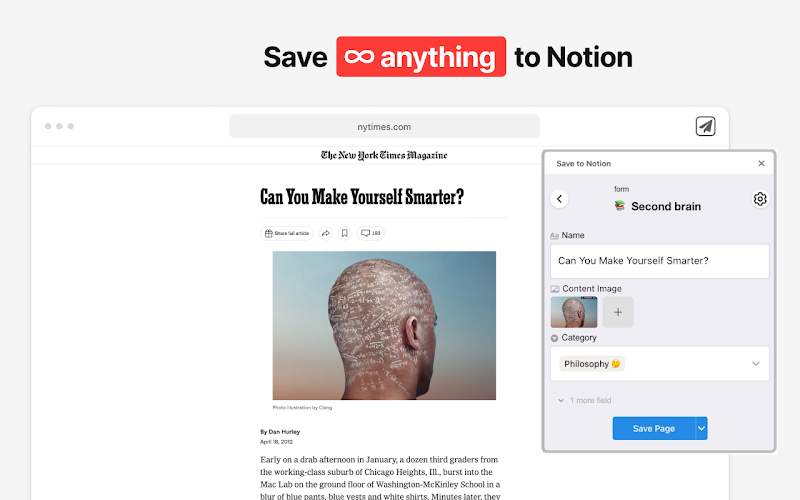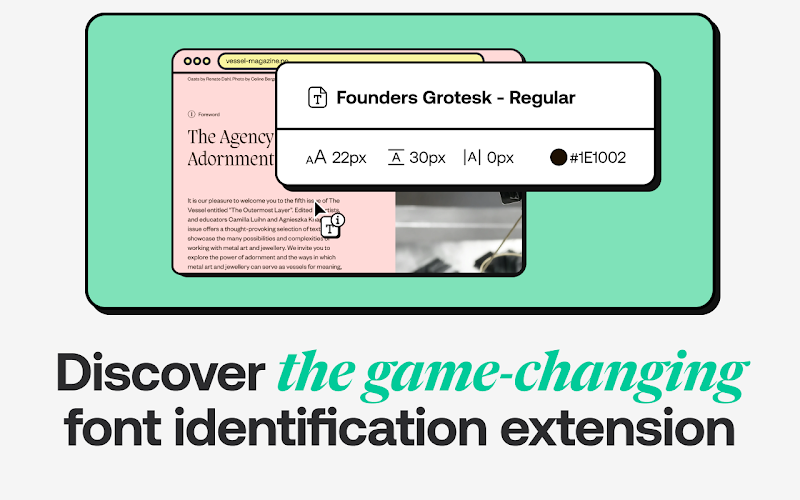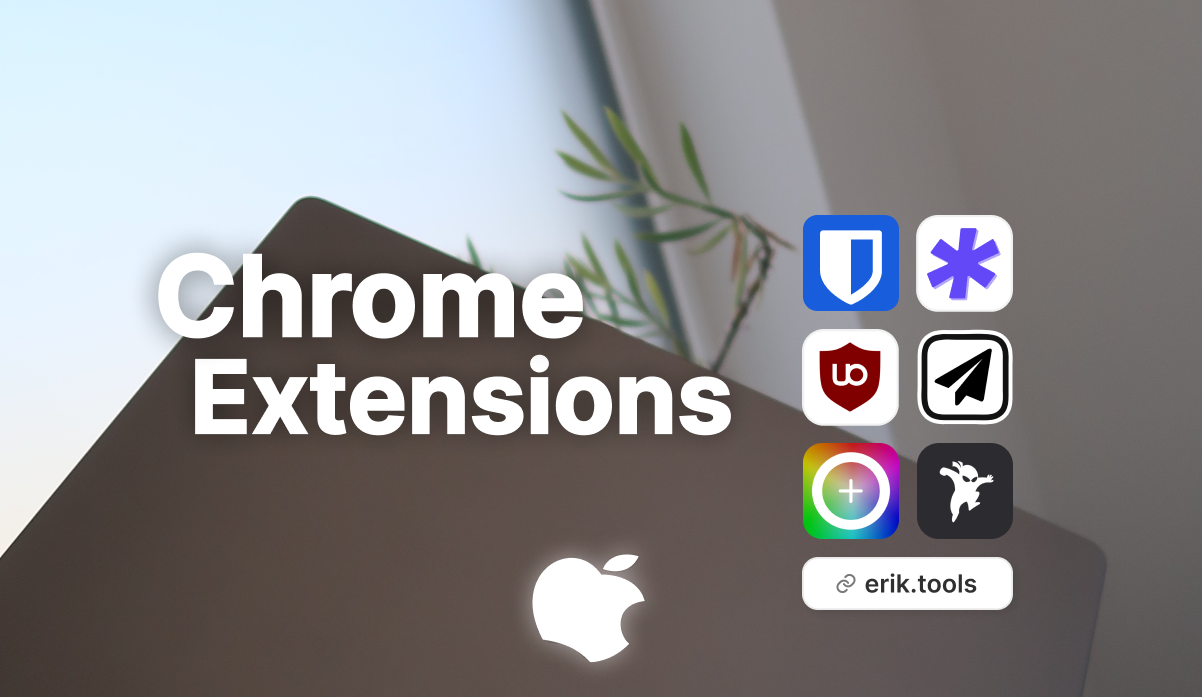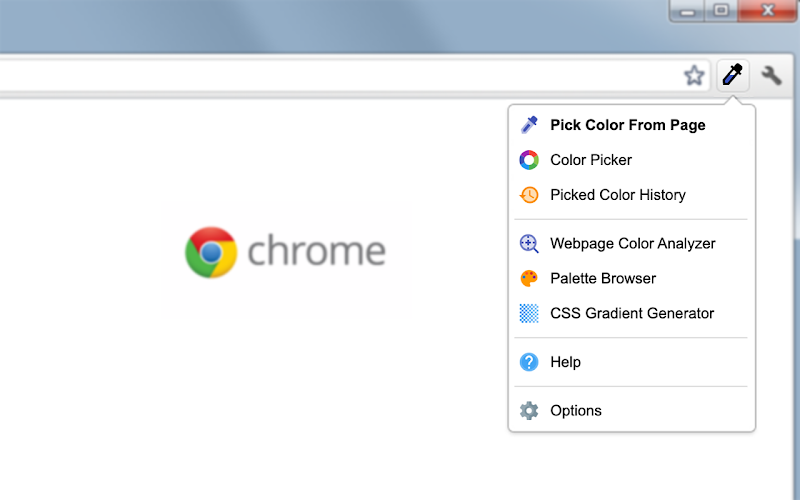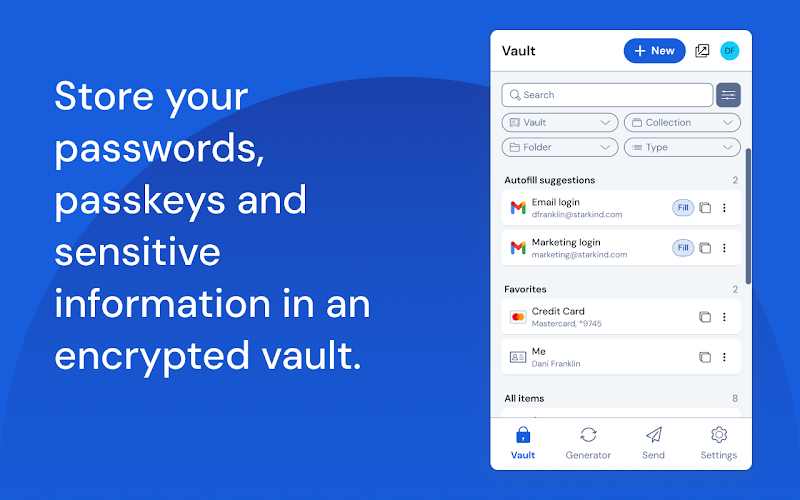By 2025, I’ve tested more Chrome extensions for productivity than I can count, always hunting for those little tools that make a big difference in how I work. Whether it’s blocking distractions, automating repetitive tasks, or making my workflow feel smoother and snappier, the right productivity Chrome extensions genuinely level up my daily efficiency. So here’s my personal list of the six best Chrome extensions for productivity in 2025, they’ve earned their place in my daily setup.
-
- Bitwarden – Best Chrome Extension for Secure Password Management
-
- uBlock Origin – Best Chrome Extension for Blocking Ads and Distractions
-
- pikr – Best Chrome Extension for Reading and Summarizing Newsletters
-
- Save to Notion – Best Chrome Extension for Organizing and Clipping Web Content
-
- ColorZilla – Best Chrome Extension for Color Picking and Design Tools
-
- FontsNinja – Best Chrome Extension for Font Identification on Web Pages
What Is a Chrome Extension?
A Chrome extension (also known as a browser add-on or plugin) is a small software module that enhances your Chrome browser's functionality. From ad-blocking to time tracking, these handy productivity tools sit in your toolbar, ready to make daily tasks smoother.
Why Use Productivity Extensions in 2025?
- Over 70 million Chrome users install productivity extensions each month.
- Remote work has increased browser usage by approximately 30%.
- Automating routine tasks can save up to 2 hours of work daily.
Tip: Using Extension Shortcuts
Chrome allows you to assign custom keyboard shortcuts to quickly activate or toggle extensions without interrupting your workflow:
- Navigate to chrome://extensions/shortcuts.
- Find your desired extension and click “Type a shortcut.”
- Press your chosen key combination (e.g., Ctrl+Shift+E).
- Use these shortcuts to quickly open pop-ups, activate features, or toggle extensions, greatly boosting browsing efficiency.
I’ve tried 1Password, LastPass, Dashlane, you name it, but I keep coming back to Bitwarden. It’s open-source, rock-solid secure, and honestly just does everything I need without getting in the way. It securely stores all my logins, and sensitive stuff in an encrypted vault and syncs beautifully across all my devices.
Key Features:
- Generates and autofills secure passwords.
- End-to-end encryption with zero-knowledge architecture.
- Unlimited storage and cross-device synchronization.
- Secure password sharing within teams or organizations.
Pros
- Open-source with regular security audits (transparency matters).
- The free version is ridiculously complete.
- Cross-device sync just works.
Cons
- You’ll need the paid version for things like hardware-key 2FA.
- The UI can be a bit much if you’re not used to password managers.
Pricing: Free & Premium
I can’t stand noisy websites with autoplay videos, popups, and shady trackers. uBlock Origin is the first extension I install every time. It’s fast, insanely efficient, and totally customizable if you want to geek out. Bonus: it barely touches your CPU or RAM.
Key Features:
- Supports pre-configured and custom filters (EasyList, uBlock filters).
- Element picker tool for immediate on-page content blocking.
- Advanced dynamic filtering options for fine-grained control.
Pros
- Lightweight but blocks everything.
- Great for power users, tons of fine-tuning available.
- Also keeps malware and sketchy scripts at bay.
Cons
- Customizing filters can be intimidating at first.
- Chrome’s new extension policies (Manifest V3) might limit it over time.
Pricing: Free and Open Source
pikr is my personal AI assistant for newsletters. It pulls them all into one clean interface and gives me smart summaries so I don’t have to read through every single email. I use it daily to stay informed without cluttering my inbox or losing hours reading unnecessary stuff.
Key Features:
- Instant AI-generated summaries of newsletters.
- Automatic Inbox management, no more spam.
- Easy integration with Notion for content archiving.
Pros
- Summarizes newsletters with AI in seconds.
- Better Reader Interface to read while browsing.
- Free plan gives you free AI summaries, which is more than enough to test all premium features.
Cons
- Some summaries miss subtle context, still better than skimming manually though.
- You do have to connect your email account.
Pricing: Free, cheap Pro Plan
This extension is a lifesaver for organizing ideas, links, research straight into Notion. I’ve customized the clipping templates so I can save tweets, articles, or even parts of pages directly into the right database. If you’re a Notion nerd, it’s a dream.
Key Features:
- Exceptional integration with Notion for streamlined content saving.
- Highly customizable clipping templates.
- Supports tagging, metadata, and screenshots.
Pros
- Deep Notion integration with custom fields and tagging.
- You can grab screenshots and embed content seamlessly.
Cons
- Occasionally slow on super long or complex pages.
- No offline mode, which I wish it had.
Pricing: Free
Whenever I’m working on a UI or just get inspired by a website’s color palette, ColorZilla is my quick-draw tool. I use it constantly to grab hex codes or play with gradients. The gradient editor is especially handy when I’m mocking up something new.
Key Features:
- Eyedropper tool to quickly identify any color on a web page.
- Built-in CSS gradient editor.
- History of recently selected colors.
Pros
- One-click color picker from anywhere on a webpage.
- Keeps a running list of your recent picks.
- Gradient generator is surprisingly good.
Cons
- UI feels dated, like early-2010s dated.
- No built-in contrast checker (accessibility matters, y’all).
Pricing: Free
I use FontsNinja every time I see a font I love online and want to figure out what it is. It’s super fast and shows you all the CSS properties you might want to copy. You can also bookmark fonts and organize them if you’re planning a design project.
Key Features:
- Instantly identifies fonts through hover-based detection.
- Displays detailed CSS snippets.
- Easy bookmarking and organizing of identified fonts.
Pros
- Instant font detection, just hover.
- Gives you clean, usable CSS details.
- Bookmarks are great if you collect fonts like I do.
Cons
- You need to sign up for an account to use bookmarks.
- Sometimes glitches on really complex web apps.
Pricing: Free (premium features and desktop apps available separately)
Conclusion
These are the best Chrome extensions for productivity that actually pull their weight in my day-to-day workflow. They help me stay focused, automate the boring stuff, and create better work faster. Give one or two a try, and if you find something better, hit me up. I'm always testing new tools.
FAQ
Which Chrome extension is best for blocking distractions?
uBlock Origin is the top pick for distraction blocking. It filters ads, trackers, and unwanted scripts while remaining lightweight and efficient.
How do I install a Chrome extension?
Head to the Chrome Web Store, search for your desired extension, and click Add to Chrome. Once installed, it appears as an icon in your toolbar, click it to configure settings.
Can Chrome extensions slow down my browser?
While extensions add functionality, some can use more CPU or memory than others. Choose lightweight options like uBlock Origin and Bitwarden, and disable any you’re not actively using to maintain peak performance.
How do I manage or remove extensions?
Go to chrome://extensions/, toggle any extension off to disable it, or click Remove to uninstall it completely. Regularly reviewing your list keeps your browser lean and secure.
Do extensions work on mobile Chrome?
Chrome on iOS and Android doesn’t support third-party extensions. To use these productivity tools on mobile, look for their standalone apps (e.g., the Bitwarden mobile app) or mobile-friendly web versions.
How can I keep my extensions secure?
Only install extensions from reputable developers on the Chrome Web Store, review permissions before adding, and keep them updated. Bitwarden’s zero-knowledge architecture and uBlock Origin’s open-source nature are strong security examples.